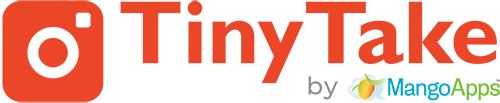For unattended installation of TinyTake for Windows, use the .MSI (Windows Installer) version of the setup package. You can download the installation file from the Downloads page.
Pre-requisites
- You must be logged in with local administrative rights since it installs to the users Program Files directory.
- No previous version of TinyTake for Windows is already installed. If a previous version exists, please uninstall it followed by a machine re-start for clean-up.
- Microsoft .NET Framework 4.5.1 Client Profile or above is installed on the target machineshttp://www.microsoft.com/en-in/download/details.aspx?id=40773
- Visual C++ Redistributable for Visual Studio 2010 is installed on the target machines http://www.microsoft.com/en-in/download/details.aspx?id=5555
Methods of installation
1. Push Installation (Remote, Silent mode)
Command-line push installation (silent mode) of TinyTake for Windows to remote computers over the network can be done using the psexec.exe utility.
You will need the PsExec utility to perform this type of remote installation. PsExec is part of PsTools available from http://technet.microsoft.com/en-us/sysinternals/bb897553.aspx free of charge.
To install TinyTake for Windows on a remote computer using the PsExec utility, use the following shell command:
\\SERVER\share\TinyTakeSetup_v_4_0_1.msi – absolute UNC path to the MSI setup package. If the remote computer has a network drive mapped to a shared folder on the file server, you can use it instead (e.g. S:\pub_install\TinyTakeSetup_v_4_0_1.msi)
2. As an alternative to this method of remote installation, you may want to use the Group Policy Management Console to install TinyTake for Windows.