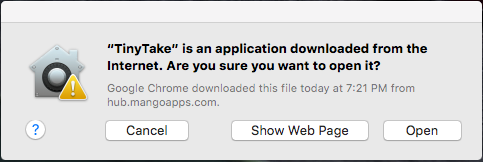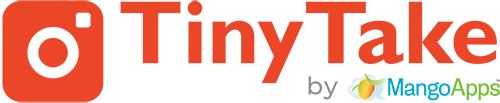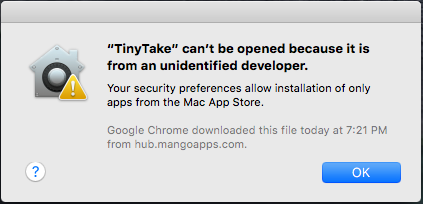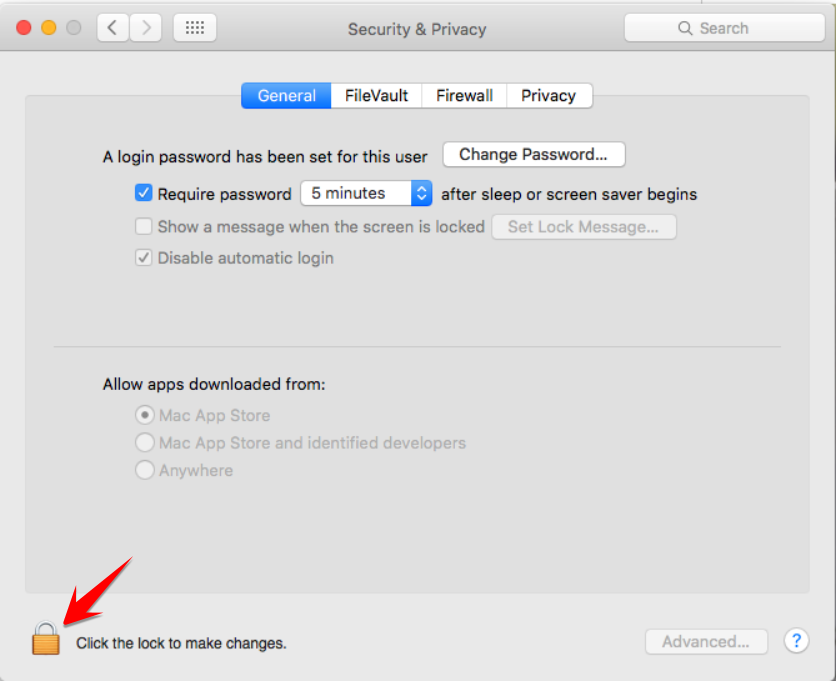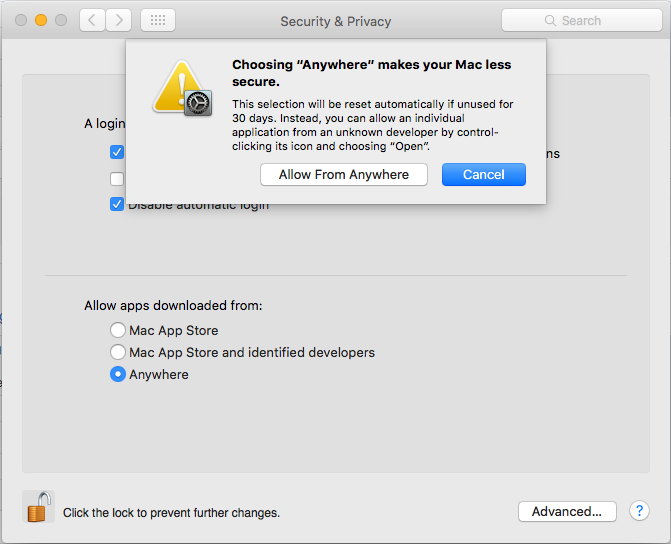1. Before you start installing TinyTake on Mac, ensure you have downloaded the most recent version from www.TinyTake.com as you normally would from the internet. If asked if you want to “keep” or “discard” the file, select keep.
2. Open the software and get the error message that your software “can’t be opened because it is from an unidentified developer.” Click OK.
3. Click the System Preferences icon on your Dock. Alternatively, you can click on the Apple icon in the top left of your screen and then click “System Preferences.” Then click Security & Privacy. It will be located under the heading “Personal.”
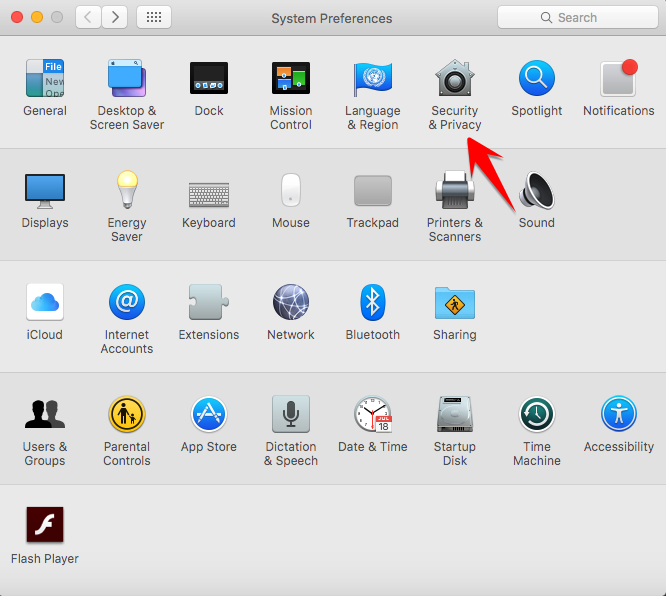
4. Click the lock in the bottom left of window. Enter your password when prompted. Then, click Unlock.
5. Click the box next to “Anywhere.” This will be located in the “General” Section, under “Accept Applications Downloaded From: “. You will now be able to install your software as normal. Click the lock again if you wish to prevent further changes.
6. Now, launch TinyTake. Select Open from the prompt and start capturing and sharing.