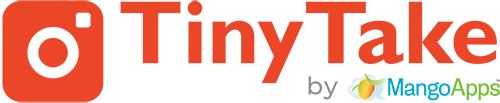If you notice a black screen when capturing an image or video on your computer using TinyTake, then it is possible a security software installed on your computer is disallowing the same.
One of the most common one being AVG, to address the issue we would recommend adding an exception in AVG for TinyTake for smooth functioning, refer steps here to add an exception;
Step 1
Launch AVG from the system tray — to open the AVG Control Panel.
Step 2
Double-click “Anti-Virus” in the Control Panel to view its settings.
Step 3
Click the “Manage exceptions” button.
Step 4
Click the “Add Path” button to add an entire folder to the Exceptions list or “Add File” button to add a single file to the list.
Step 5
Select the folder or file and click “OK” to add it to the Exceptions list.
Step 6
Click “Apply” to apply the new settings.
Step 7
Click “OK” to close the AVG Advanced Settings window.