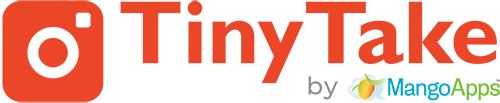Just as you can annotate images with TinyTake, you can also annotate videos. Video annotations help you add a layer text or shapes over your video. They help you enrich the video experience by adding information, interactivity and engagement. Here’s how to add annotations to your video;
- TinyTake allows annotating videos captured via TinyTake or even from your local drive, once you have the video you wish to annotate in the TinyTake video editor, you then have access to the annotations
- Play the video in TinyTake to start adding annotations
- Select the annotation you wish to add to the video from the toolbar above the video.
- For every annotation added, the default timing set is 10 seconds from the time it is added. You can change the Start and End time of the annotation by using the “Start Time” and “End Time” settings available on clicking the object.
- Once you are done adding the annotations, it is recommended to preview your work by clicking on Play video, it is helpful to view all the annotations added on your video since the start, handy to review your work before saving.
- After your are finally done adding annotations and previewing , click on “Save & Share” or save your work locally. It may take a while to save the video depending upon the size, please be patient while it is processed and saved on the location selected. You will see a dialog at the right bottom of your screen confirming when done.
Here’s a short video captured, annotated and uploaded via TinyTake