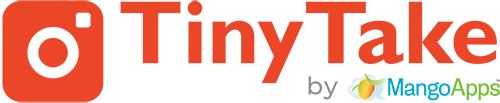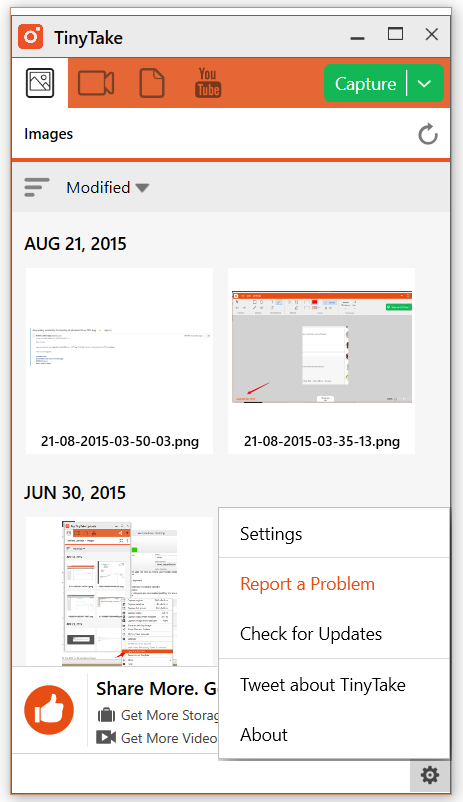To send TinyTake logs to the support team for troubleshooting issues you may be facing with TinyTake, launch the program then click on the settings icon at the right bottom then “Report a problem”
Once selected, your native email client will be launched along with log files attached, click on send and you are done.
Alternatively, if an email client is not configured on your computer you can locate the logs manually;
1. Click Start, type “run” and press Enter.
2. Then type “%appdata%\TinyTake By MangoApps” and click OK.
3. Locate the folder called “LOGS“, compress the same and send it to support@tinytake.com